Resolving Dependent Errors
While decommissioning an entity, it is necessary to consider certain factors to prevent discrepancies in the overall decommissioning process. When there are associated dependencies for an entity, an error appears on the decommissioning page of an entity to be decommissioned. It is mandatory to resolve the error before proceeding with decommissioning. Read the Types of Dependent Errors section to know more about error classifications.
Let's consider there are dependent modules associated with the entity during decommission. The details screen of the entity to be decommissioned appears with a message bar on top followed by the associated errors in respective sections.
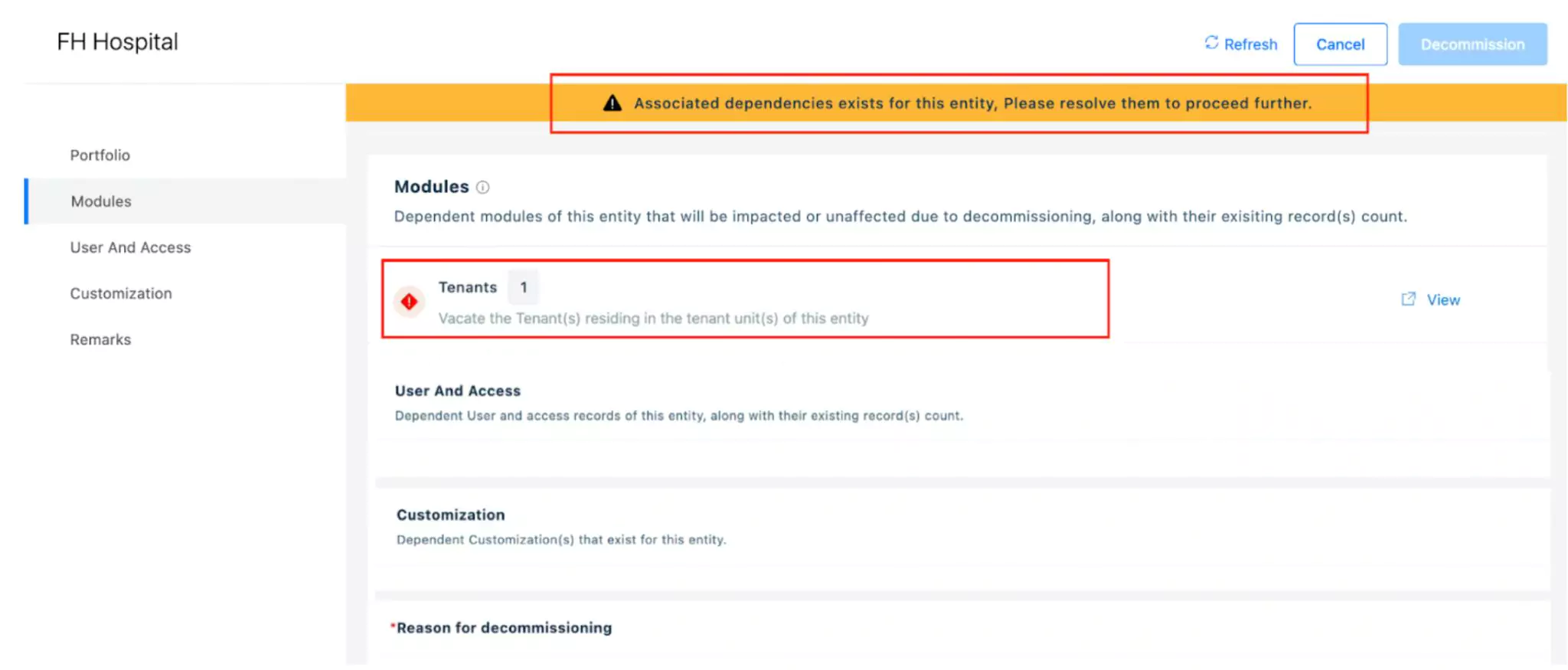
In the above screen, you need to resolve the Tenant Module error to proceed further.
To resolve an error,
Click the View option against the error. The Tenant module appears with the list of dependent tenants as shown below.
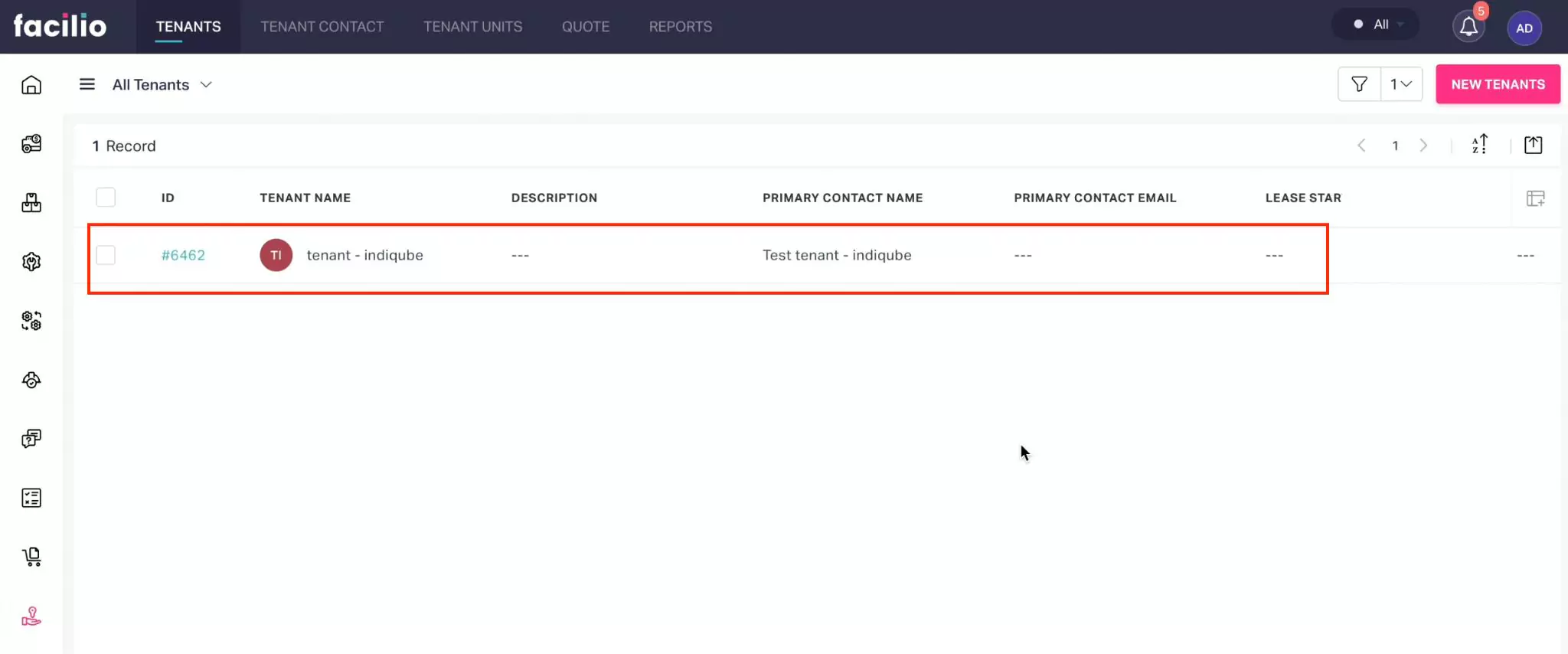
Click the Tenant Name. The SUMMARY screen of the tenant appears as shown below.
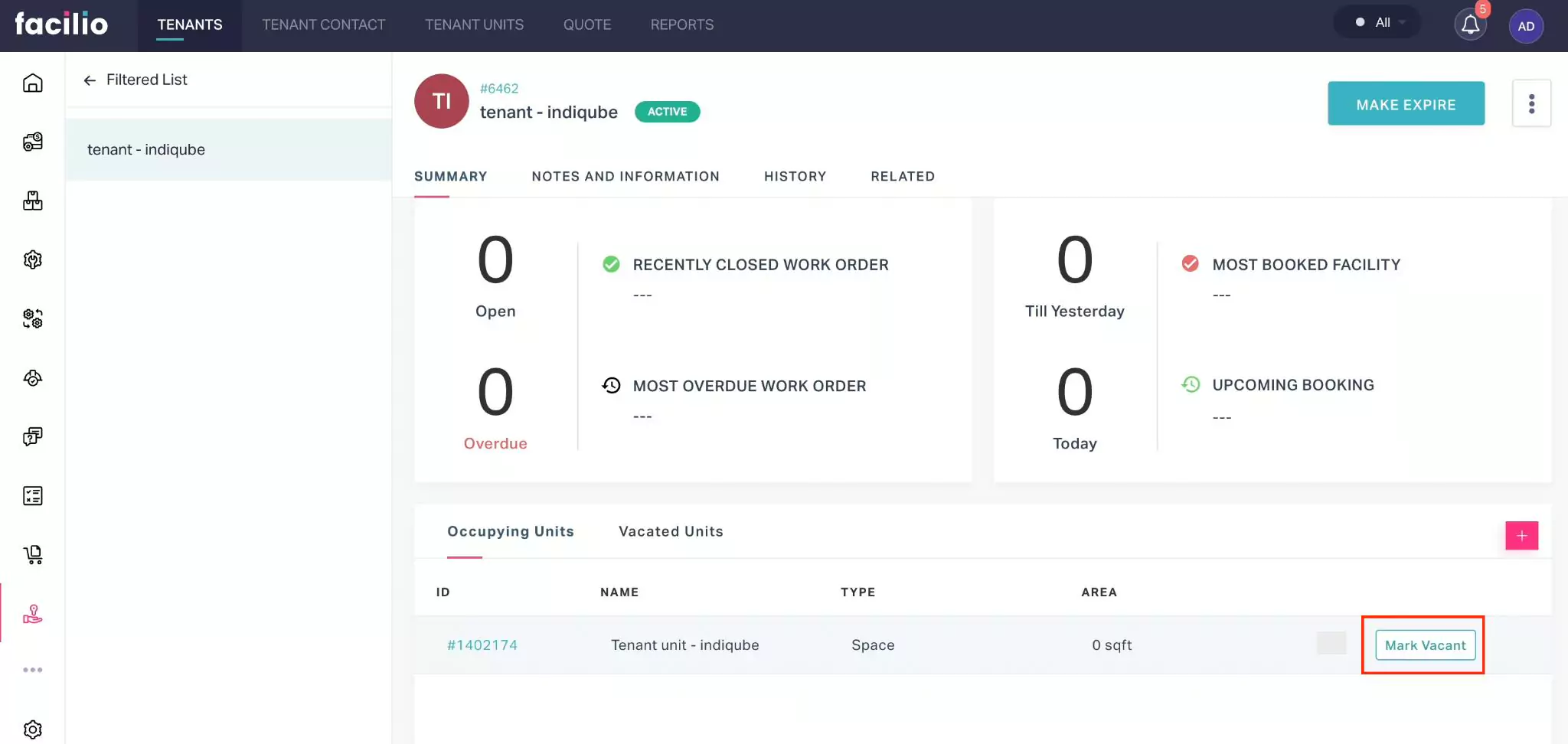
Click the Mark Vacant button under the Occupying Units in the SUMMARY section. A confirmation prompt appears.
Click MARK VACANT. The tenant unit is marked as vacant.
Navigate to the Decommission details page and click Refresh. The tenant unit is removed and the error is resolved.
Types of Dependent Errors
This section provides an overview of the possible errors that may occur during the decommissioning process. There are different types of errors associated with the entity and they appear in the appropriate sections of the Details screen on the decommission page. The types of errors are,
Client Module Error
The Modules section under the details screen of the decommissioning entity displays errors associated with the client. An error appears in the details screen if the client is using the site planned for decommissioning.
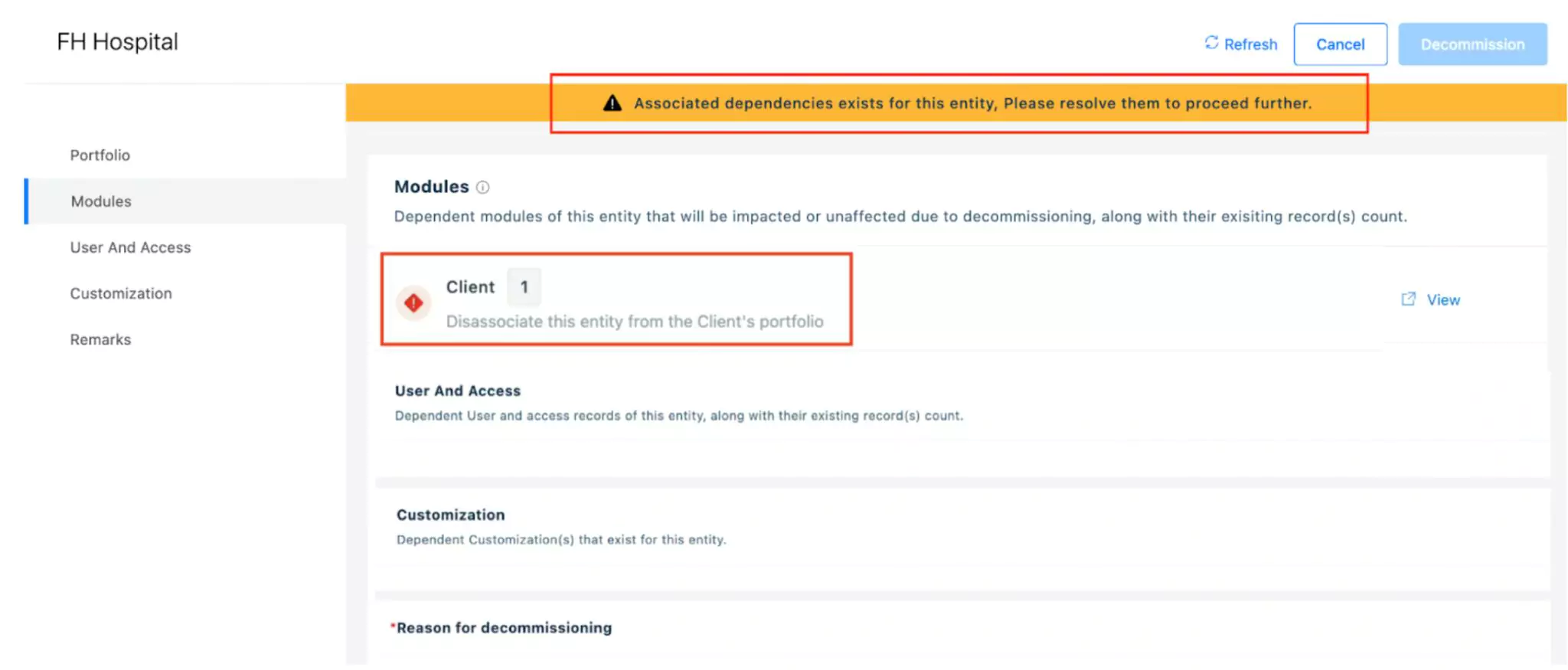
Dissociate the site associated with the client by removing the site under the Sites section from the appropriate client details screen of a client from the Client module.
Tenant Module Error
The Modules section under the details screen of the decommissioning entity displays errors associated with the site or building occupied by tenants. An error appears in the details screen if a site or a building to be decommissioned is occupied by the tenants.
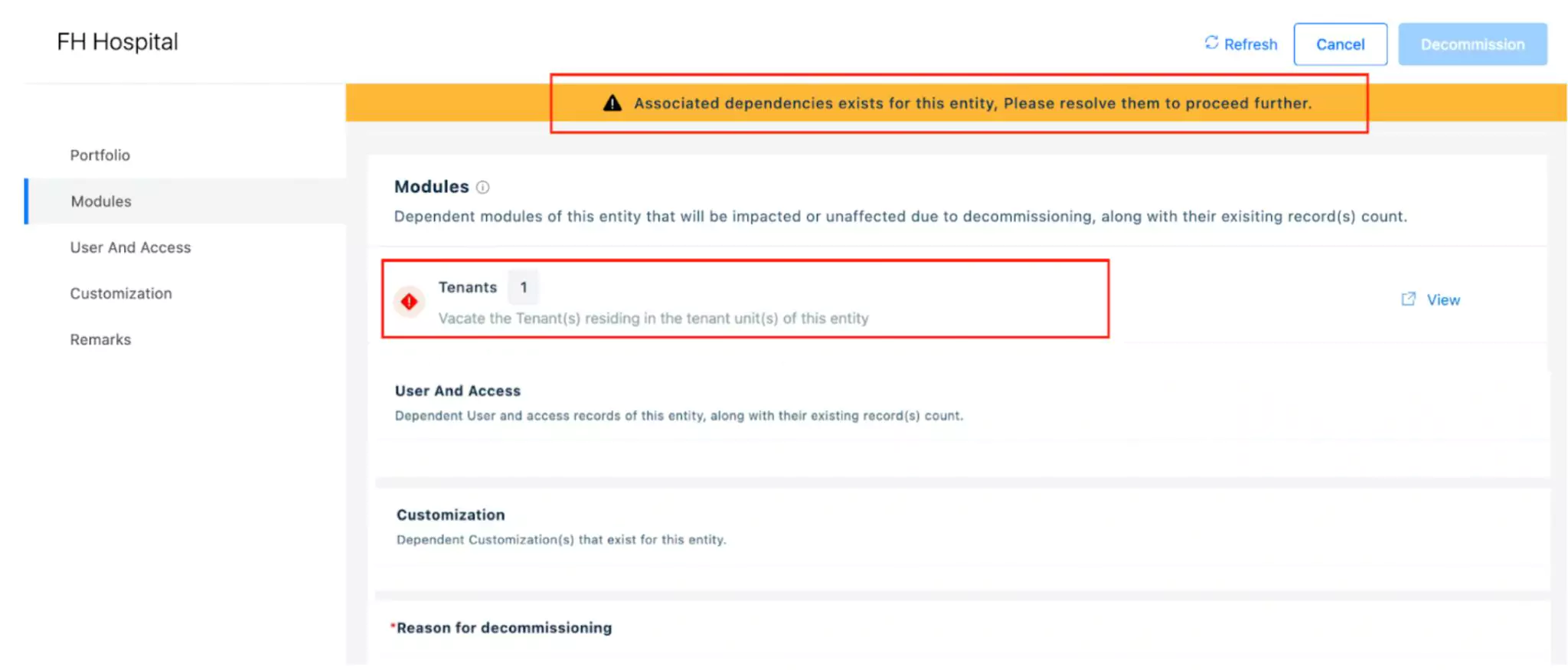
Vacate the tenants from the tenant unit by marking a tenant unit vacant in the Occupying Units section of a tenant from the Tenant Module.
Accessible Space Error
The User and Access section under the details screen of the decommissioning entity displays errors associated with the accessible space used by users. An error appears in the details screen if a site or a building to be decommissioned is used by a user as shown below.

Dissociate the site associated with the user by removing the site or building from the Accessible Spaces section in the Users module.
Email Settings Error
The Customization section under the details screen of the decommissioning entity displays errors associated with the email settings. An error appears in the details screen if Email settings are configured for the site to be decommissioned.
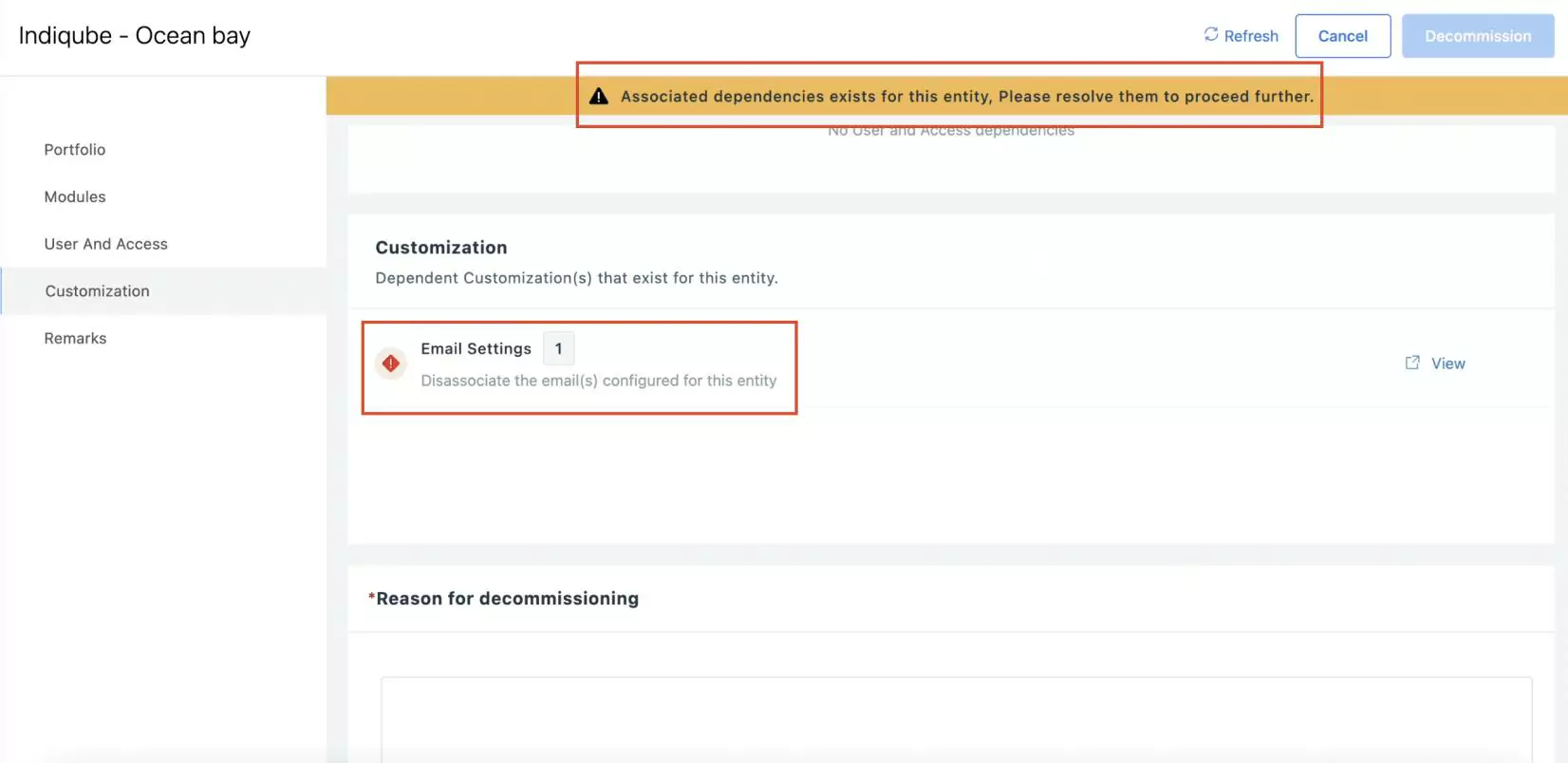
Remove the email settings configured for the site from the Email section in the Email Settings module.